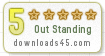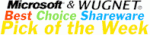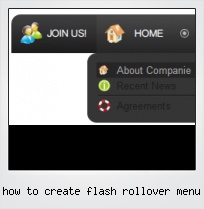Menu Template:
Html Rollover Buttons Orange Glossy - RoundedHow To Create Flash Rollover Menu
This menu is generated by Flash Menu Builder.
Create your own menu now!
Or follow on Twitter :Css Menu Bar , Css Menu Bar How To Create Flash Rollover Menu

How To Create Flash Rollover Menu Screenshots

Menu, Button, and Icon Collection
Flash Menu Builder provides huge collection of 1400 web buttons, 6600 icons, 300 ready-made samples, so you'll create really nice looking menus and buttons with little or no design skills at all! Web 2.0, Mac, iPhone, Aqua buttons, Vista, XP, transparent, round, glossy, metallic, 3d, tab menus, drop down menus will be a breeze!Button and Icon Samples

How to Use Flash Menu Builder Menu Generator
1) File menu

New - to create new project.
Open - to open saved project. You will be asked if you would like to save the current project in the menu buttons creator.
Save - to save current project in the project file (*.xwb). When you save to project file, the directory "ProjectName.xwb.icons" is created, where ProjectName is the name of your project file. This directory contains button icons, .css and .js files of the saved menu.
Save as… - to save current project in the project file (*.xwb) or in the HTML file or to save your project under another name. Choose type from the "File type" list in the "Save as…" dialog and enter project's (new) name. When you save to project file, the directory "ProjectName.xwb.icons" is created, where ProjectName is the name of your project file. This directory contains button icons, .css and .js files of the saved menu. If the menu doesn't have any icons then the directory is not created.
Save as HTML - to save current project into the HTML file (*.html). Project HTML file will be saved then, and the directory created, containing buttons' images. The directory name will be: "YourProjectName-files", where YourProjectName is the name of the HTML file saved. For example: if you enter "Header" in the "Name" field of the "Save as…" dialog, then "Header.html" and directory named "Header-files" will be created.
Exit - to close Vista Buttons application.
2) Tools
Export images - to save menu buttons' images as gif-files (*.gif), png-files (*.png) or jpg-files (*.jpg). "Save As…" dialog will appear, where you can either type each button name or leave it unchanged. If you want to save the button images, press "Save". "Save settings" dialog will appear where you can choose image format. Either way (if you don't want the button images to be saved), press "Cancel". This procedure will be repeated for all the menu buttons. When you press "Save", 1 to 3 images are to be saved, depending on the menu type. Their names will be: ButtonName_0.gif - ButtonName_2.gif, where ButtonName is the name you have entered when saving.
- ButtonName_0 - corresponds to Normal state.
- ButtonName_1 - Hot state image.
- ButtonName_2 - corresponds to pressed/clicked state.
Theme editor - to edit/create new themes.
Page insert - you can insert your menu into the existing HTML page.3) Languages menu

The "Languages" menu contains the list of available interface languages. English is the default language setting.
4) Help menu

Help - to read the help.
About -show information about Vista Buttons.- Use images for backgrounds of submenus and items, icons, arrows. Using web images you can create menus completely based on graphics. Design both horizontal and vertical menus and submenus with any amount of menus on a single page. Place any HTML code inside the menu item - be it a flash-object, form, picture, or text. This ability lets you to build various menus of any complexity.

Fully Customizable
Every button or menu parameter can be easily customized in Vista Buttons to fit your web site design and your needs. Create your very own html menus, as simple or as complex as you want!
Vertical Scrolling Javascript Menu
High Quality and Professional Results
You don't have to know HTML, JavaScript, CSS or any other coding languages to make multi-state rollover web buttons, professional cross-browser, search engine friendly DHTML menus. All you have to do is make some clicks and adjust buttons as you wish for them to appear. Vista Web Buttons will generate all necessary images, html, javascripts, css styles automatically!
Free Javascript Rightclick Menu
Button State
You can create 1-state, 2-state, 3-state and 3-state toggle buttons using Vista Buttons. 1-state buttons are simple static image buttons. 2-state buttons respond to mouseOver event creating rollover effect. Mouse click doesn't change the button appearance. 3-state buttons support both mouseOver and mouseClick event. 3-state toggle buttons additionally stick in the pressed state after a click.
Vertikal Menü Mit Css
Save project. Save your image buttons as html
You can save current project in the project file (*.xwb) or into the HTML file (*.html).
How To Example Tab Menu In Html
Support
Please contact Customer Support at (please include template name in the message title)
(please include template name in the message title) 
FAQ
- ".. How do I call my custom javaScript with clicked after i have the working HTML export for the go buttons."
- ".. How do I call my custom javaScript with clicked after i have the working HTML export for the go buttons." Web Based Menu Design
- ".. are you saying the button creater will be able to generate code that will enable my google editor to link into the images"
- ".. How do I call my custom javaScript with clicked after i have the working HTML export for the go buttons."
- ".. I want to clone one of your vista button, make some changes, and save the changed button to a new theme and I'm having trouble figuring out how to do that."
- "..How can I set up Vista Buttons dreamweaver extension?"